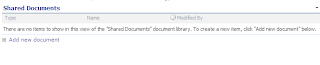Hi All,
We all know that in document library we have an option where in we can click on New menu item and click on document and we are presented with nice blank document to type in. Same way we can have our templates defined and can be made available in the new menu.
However ever wondered when you place list view web part of that document library on any page, you get an option of “Add new document” but when you click on that link, it takes you to a page where you can upload the document that you’ve created. See below screenshot.
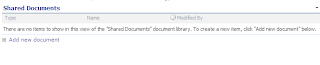
Now this is not what we want according to Create New document means. We should be presented with blank document, which New menu does.
So we need to do some magic here and creates some more link under list view web part. We should ultimately give a link by which use is presented with blank document, not the upload page option.
So here is a trick to do this.
Go to modify this web part and in Toolbar Type select No toolbar. This will turn off the Add New document link.
However for now, select Full Toobar and go to source view of the page and search for “createNewDocumentWithProgID”. For me it was something like this. All you have to search for is from createNewDocumentWithProgID to false.
createNewDocumentWithProgID('https:\u002f\u002fxxxxxxxxxxxx\u002fteams\u002fpds1\u002fpss\u002fxxxxxxxx\u002fShared Documents\u002fForms\u002ftemplate.doc', 'https:\u002f\u002fintranet.eclipsnet.com\u002fteams\u002fpds1\u002fpss\u002fxxxxxxt\u002fShared Documents', 'SharePoint.OpenDocuments', false)
Now turn off the toolbar (Select No toolbar) and add content editor web part below the document library list view web part. Click on open toolpane, click on Crome Type as None. Click on Source editor and then add the following content.
<IMG alt="" src=" /_layouts/images/rect.gif"> <A onclick="XYZ”;return false;" href="#">Create a New document</A>
Replace XYZ with the searched text for createNewDocumentWithProgID till false and there you go. Check for yourself. This is a great fun.