You can read other articles of the series.
Understanding Record Management Feature Part 1 - Document Information Panel
Understanding Record Management Feature Part 2 - Labeling
Understanding Record Management Feature Part 3 - Barcode
Understanding Record Management Feature Part 4 –Expiration Policy
Let’s continue our discussion for records management features. Here we will take up one of the very important feature of record management and that is Auditing.
Auditing enables you to capture several information regarding the items in the document library and content types like who made the change, what change and at what time. Who opened the document, viewed the document, view item properties, editing the items, moving and copying the items and much more.
It actually allows the administrator to have a log for each user’s actions that he took. Administrator can retrieve the entire history of all the actions performed by all users.
These all things need to capture in terms of generating the report at any point of time. Once we enable the auditing option, we will have to go to the top site level to administer all the changes and make the audit of your document library.
The main thing to understand is what all information is captured by the audit log. We know that we can audit for several actions but if we do not know what kind of information it gathers that it is of no use. So first let us understand that what kind of information that audit log actually stores.
(1) Item name and Location
(2) Site from which that item change happened
(3) Type of the item, is it a list item or is it a document library item
(4) User ID for this event
(5) Date and time, when it happened
(6) Which action is actually taken on that item
These are the important parameters that log returns us and we need to analyze them.
But the most important thing to take in mind is auditing tells you that item is changed, it does not say anything about what is changed, so it should not be mislead with versioning of the item.
We will have an option from there to download the report of the audit. That report itself requires several practices to learn and understand what to read and how to read it. We also will see that once we generate report for each property.
Let’s start our practical tour to understand this feature in more detail.
Go to the document library. I am going to use my same document library which I used in my previous three posts. Go to Document Library Settings ->Information Management Policy feature->Define a Policy.
Select Enable auditing and check the first option as I am going to demonstrate you each option in it one by one. So for now check the first option which is Opening or downloading documents, viewing items in lists, or viewing item properties.

Before proceeding ahead I would like to introduce one more important thing is that apart from handling different auditing for individual items in document library, you can also audit some of the site level actions like editing content types and columns, search queries used to search the results, editing users and permission at site level. You can also keep track of these actions at a site level too.
Go to top level site action->site settings->modify all site settings->collection administration option-> under it site collection audit settings. But Make sure that this will enable auditing on each item on each list, so there is a maximum chance to run out of your disk space as it will potentially log large information.

Once, we have enabled it I created one document named it audit document and other users have updated its properties and viewed properties and afterwards I generated report from it and I got the following result. To view the report, go to site collection administration and under it view log report. Select content viewing report under first section titled “Content Activity Reports".
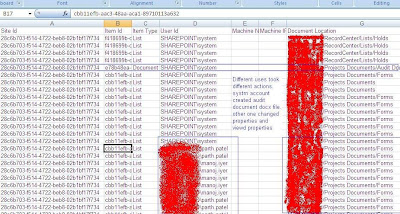
In the same way you can check for other items and check the log and analyze the data.
That’s it. This ends the series of Record management feature.




No comments:
Post a Comment