like Preview Pane, Boxed, Newsletter etc.
With the help of these styles you can give a face lift to the Data shown.
These Styles can be applied to a List View in the following way.
We have a List “Preview Stype Demo”.

We will apply the Preview Panel Style to the “All Items” View of this List.
Click on All Items Drop Down --> Modify this View. This will open the Page Edit View: Preview Stype Demo.

Select the Style “Preview Pane” and Press OK.
You will see a wonderful style applied to the view.

In the same way you can apply other styles.
The “Boxed” Style will give you the result as below:
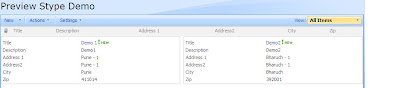




No comments:
Post a Comment