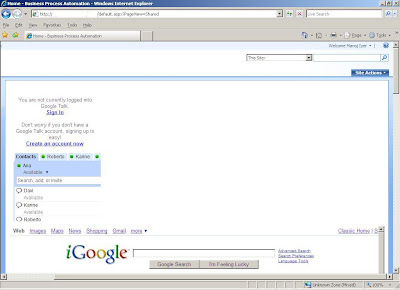
To get Google Talk on a Sharepoint Page:
Google Talk can now be added to your blog as a gadget.
Drag a ContentEditorWebpart on your SharePoint Page.
Click on the "Source Editor" button in the Toop Pane on the right side.
Past the following HTML stuff in the Source Editor dialog box:
<iframe width="234" frameborder="0" src="http://talkgadget.google.com/talkgadget/client?fid=gtalk0&relay=http%3A%2F%2Fwww.google.com%2Fig%2Fifpc_relay" height="350"></iframe>
The Google Talk Gadget lets you send instant messages, transfer files, make voice calls (to other Google Talk users) and leave voicemail messages. If you paste a Picasa Web Album or YouTube URL into a chat session, the gadget gives you an instant preview of the photos and videos.
To get any page say igoogle on a Sharepoint Page:
Drag a ContentEditorWebpart on your SharePoint Page.
Click on the "Source Editor" button in the Toop Pane on the right side.
Past the following HTML stuff in the Source Editor dialog box:
<iframe width="1000" height="500" frameborder="0" src="http://www.google.com/ig?referrer=ign" width="500" height="300"></iframe>
Below Image shows both implementations:
Try out the stuff here it self:
"Thoda Aur Wish Karo"




No comments:
Post a Comment