Now remove the Employees list from the SharePoint site we created earlier. Now open SharePoint Designer 2010 and open the Employees external content types.
Click on create list and form.
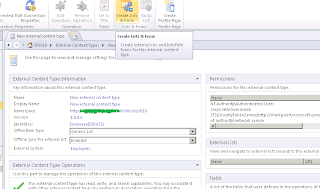
Then give name of the list and description. System instance will be Employees because as of now we only have one external content type in my system.
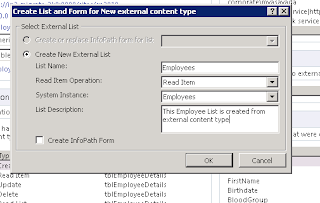
Click on Ok, it will display creating Employees list
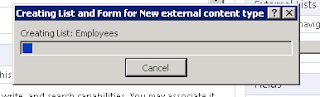
Go back to the SharePoint site and check that list has been created. Also make a note that it shows that list is external.

If you create InfoPath form, then it appears like this
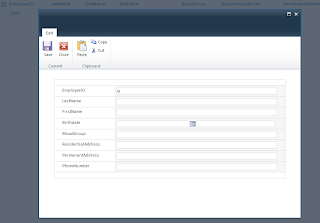




3 comments:
Hi
I have created the external list, i am adding records from the browsers and they are added in sql server table too but list all items page shows no records. I have refreshed the browser several time but no records found in all items page.
Hi
Just adding some more in my previous comment, i moved to list settings page and noticed there was a section for data source filters which we created at the time of creating data base operations for this external list, i removed that filter and now i am able to see all records in all items page.
Just wanted to know what was the use of that filter?
shafaqat Ali,
filter is given only to filter the data based upon query. because in normal scenario its assumed that external list have thousand of item and when an external content type lacks a filter, the default behavior is to show the first 200 items and to not filter the search results.
we also got this error like "Search criteria cannot be met as Filters are not defined for the External Content Type. Contact your system administrator."
but as your question it should display at least some data. so not sure what was missing in your case. have to investigate in that area.
Thanks for sharing your thought/problems/idea with us.
Post a Comment