Let’s continue exploring document set. If you have not gone through part 1, I would recommend you go through it before proceeding. Part 1 will give you understanding on what the document set is all about and what are the advantages in that.
Go to site collection features and activate the document set feature.

Once you activate the document set feature, you would be able to apply it on the content type of document library.
Go to the document library where you want this document set. Go to library settings -> Advanced settings->

Go to list settings page and click on add from existing site content types.
Select document set content type and select document set.
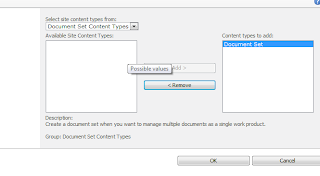
Once you have added document set, and then go to document library and then click on New to create document set. Give name and the description of the document set.
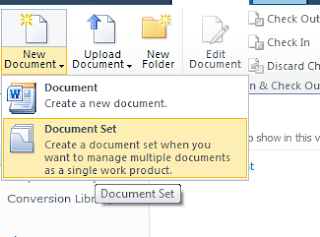
This will create a document set in the library.
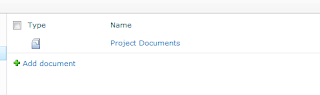
Click on the Project Document will take you to the detailed page of the document set.
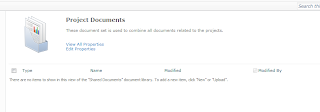
You can also see that document set specific actions comes alive as a context sensitive ribbon controls.
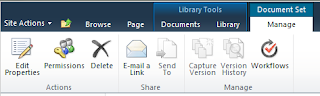
Document set it has its own properties. You can add columns to it same way we add columns to the normal list or libraries. These will serve as a Meta data for the document set.
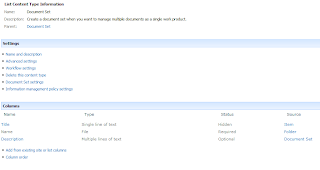
Let’s add couple of documents in it, couple of excels files and a presentation in it.
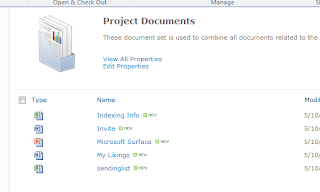
This is it for this part. Keep reading Document Set Part-3 for further reading..
Go to site collection features and activate the document set feature.

Once you activate the document set feature, you would be able to apply it on the content type of document library.
Go to the document library where you want this document set. Go to library settings -> Advanced settings->

Go to list settings page and click on add from existing site content types.
Select document set content type and select document set.
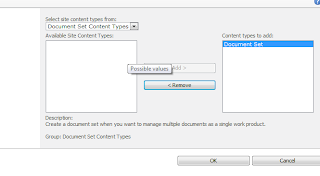
Once you have added document set, and then go to document library and then click on New to create document set. Give name and the description of the document set.
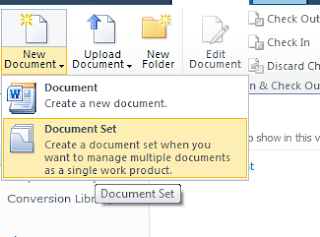
This will create a document set in the library.
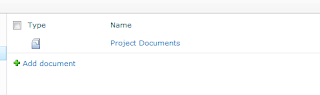
Click on the Project Document will take you to the detailed page of the document set.
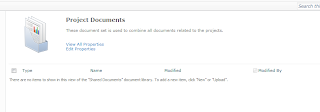
You can also see that document set specific actions comes alive as a context sensitive ribbon controls.
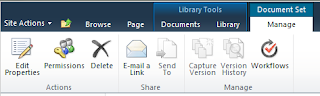
Document set it has its own properties. You can add columns to it same way we add columns to the normal list or libraries. These will serve as a Meta data for the document set.
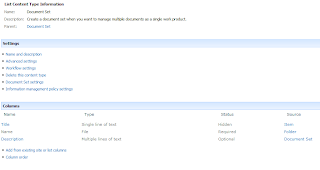
Let’s add couple of documents in it, couple of excels files and a presentation in it.
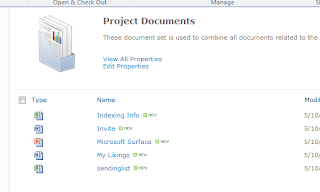
This is it for this part. Keep reading Document Set Part-3 for further reading..




No comments:
Post a Comment