A new cool feature that has been added to SharePoint 2010 is content organizer. It actually helps to have a similar method like what we had in MOSS 2007 as record center.
Content organizer allows administrator to define certain rules for the documents to move from one library to another library. This actually helps to redirect specific business documents at certain locations. Total number of documents to be uploaded in library and when you created automated folder etc. are handled by content organizer feature itself.
To use this functionality we first need to activate feature called content organizer and this feature is in the site actions, manage site features.

Once you activate this feature, you get two more options under the site administration which is content organizer settings and content organizer rules.
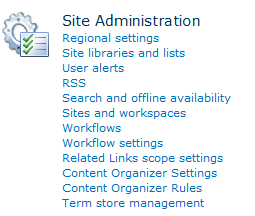
Now before diving into this feature, let us understand what this feature can do more. This feature only works with content types. So you cannot use this feature to manage any list items, it works only for the documents.
Another thing to note here is that along with two new features, it also adds one more document library called “Drop off library” where user can drop their documents and then routing rules will route those documents based on the rule being set.
Content Organizer Settings is where you configure whether to route documents that are added to the site collection based on rules. Any changes made here affect routing for the entire site. Content Organizer Rules is where you go to create the rules that are used when routing documents. Any rules created here are used to route individual documents based on metadata attributes that you choose.
Now click on content organizer settings and let’s explore its options. The very first option is redirect user to the drop off library.
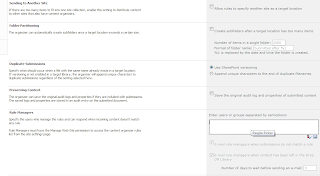
This means if it’s turned on, then even if user uploads any document to any library in the site, he will be redirected to drop off library to upload the document. If the drop off library has metadata property, then it will ask to fill in those properties which are metadata of drop off library not the library where user tried to upload the file.
There are some pros and cons of this approach, and when you start working on it in real scenario; we will have more discussion on it based on your questions.
Second option is sending to another site. If this has been checked, then we can create a rule which also can redirect the upload to the document library sitting in the other site.
Folder Partitioning: This is very important settings here. We can configure how many items we want to allow and after that start creating folders and replace % 1 with date and time.
Duplicate submission: What if the same document gets routed automatically; then uses SharePoint default versioning or appends the unique character at the end of the file name.
Preserving context: if this property is checked, then the original audit logs and properties for a document are preserved after the document has been routed. It’s important because you can have all of the historical information about an item retained with it. If it is retained, you can click on Compliance Details from the View Properties page of an item.
Rule Manager: very important property to set. Even if user has manage lists permission on the site then also cannot create rules or alter the rules. Any user that wants to perform rule operations must be added here. If the user’s name is in rule manager then only he will be able to manage rule settings for this.
Now then we have set all properties of organizer settings; let’s proceed and set up some rules in organizer rules settings. Let’s create a rule which will route excel documents to a new library in the site.
Give rule a name and then decide the priority. Priority means if document matches more than one rule then these rules are evaluated based on priority. If the rule is inactive then this rule is not evaluated at all.
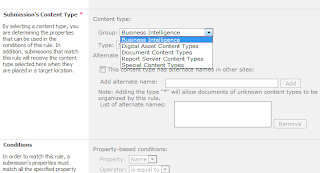
As you can see it can only be done on content type, we will go with document content type. Each group has its own specific types which is very useful. We can define ruled for audio, video, images etc. by using digital asset content types. Check all the options to see. As of now, we will go with Document content type.
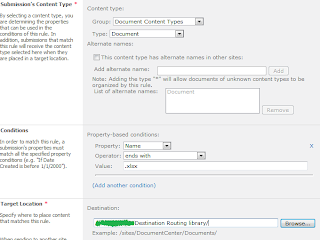
Set all above properties; and click on ok and you will see one rule being set in the organizer rules.
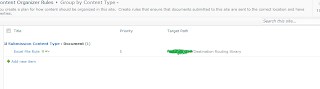
Now it’s time for action; let’s go to Drop off library and upload a document. When upload window opens, you can notice one status message saying that this is using the content organizer rule settings.
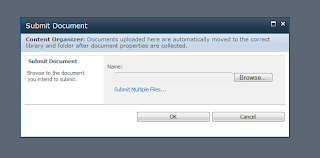
The moment you upload, it shows your screen for metadata of drop off library
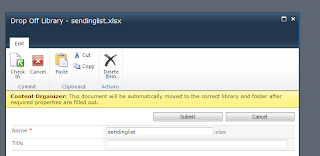
Fill these details and submit it, you will see your document is now in destination library rather than in drop off library.
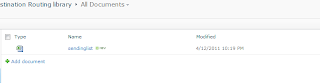




5 comments:
This is for sure one of the good features introduced in 2010. If used carefully this can be a great asset to a company.
You have explained this in a very easy to understand manner. You guys rock man.
My requirement is
If the user doesn't have Contribute permission to the Target folder, I do not want to route the documents to the Target folder, How do i achieve this?
@Anonymous,
interesting requirement...!!!
this feature normally for work as admin action. and runs as timer job and under admin(app pool) credential (this is our guess)
so not sure does your requirement can be achieved out of the box.
I have checked the box in 'Content Organizer Settings' to 'Redirect Users to the Drop Off Library' but I can still upload documents to a different document library in the site - do redirection occurs. Any idea why?
Post a Comment