We all know that it is really easy to add web parts in the new, edit and display forms of a list in MOSS 2007. We can simply add ToolPaneView=1, ToolPaneView=2 or ToolPaneView=3 in the query string and we get a web part zones on the page to add web parts.
Well, in SharePoint 2010, we can still do that. You must be wondering that now that when we click on the NewItem or edit or display item, New window comes up. So how we can add them?
Idea is very simple and it is still as simple as it was in MOSS 2007. We can achieve the same in different ways.
For new Item right click and choose between Open in New Tab or Open in New Window. This will actually surpasses the form that pops up when you actually client on New Item link.
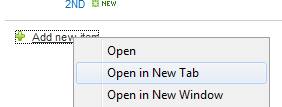
Or you can simple type in the web url / lists / {list name}/NewForm.aspx and then pass the toolpane parameters. Same goes for edit form. Use Editform.aspx?ID={ID} in new window and then use toolpane parameters to add web parts. Same way for the DispForm.aspx?ID={ID}.
And in case you want the forms even to open normally while creating, editing or displaying item, then go to list settings – advanced settings – dialogs and then select NO.





No comments:
Post a Comment