If you have not read first part, then i recommend you reading part 1 first.
We will add two quick steps in ribbon group; One for Google and one for Bing.
So open SPD2010 and connect with the site. Now as you can see that we can create multiple quick steps in SPD2010. The first one is List item menu which is ECB which we created in part 1. And in this post we will cover New and View Ribbon. Rest you can check on your own.
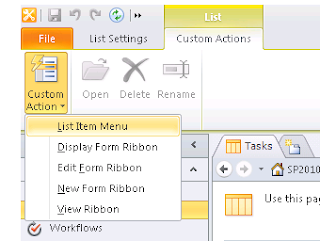
So click on New Form Ribbon. But before that note that now from SPD2010, you can create quick step for calendar as well. We have mentioned in previous post that it is not available from the User Interface from SharePoint 2010. So go ahead and select Calendar in the Lists pane and then click on New Form. So we are now creating quick step for New Form of calendar
Give it a new and description and specify 16 by 16 and 32 by 32 icon locations.
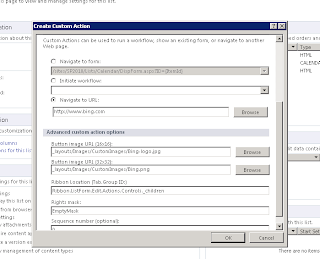
And now click on Calendar and click on New. There we have the Bing logo. Click on it and will take you to Bing search.
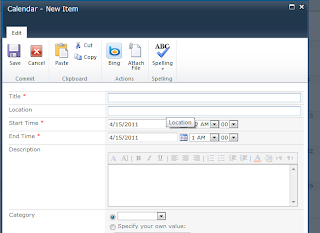
Changing the ribbon location changes the position and group of icon.
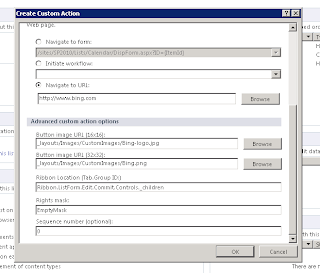
Here we have changed from Actions to Commit in the Tab.Group.ID and hence the output
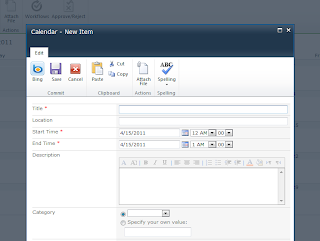
Ideally this operation should be kept in the Actions group, as we are performing some actions not doing anything else. The aim is to place icon on respective operations group.
Do the same operation for Display form and this time add two custom actions; one for Bing and other for Google.
These are the sequence numbers
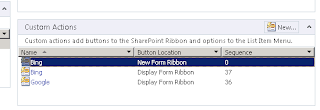
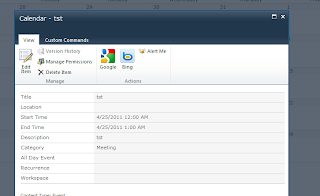
Changing the sequence number will also change the place of icon.
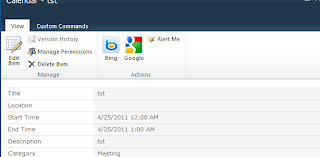




1 comment:
These are two excellent posts! Now if I could find a way to make these quick steps context sensitive.
Post a Comment