In this
post, we are going to see how to set up my site in SharePoint 2010. to set up
My Sites you need to follow some simple steps.
First it is
recommended that you set up a dedicated web application for My site. After this
you set up a dedicated site collection under the web application.
So let us go
ahead and create one web application and under that create site collection to
start with and then we will set up and configure My Site.
so here I
have one dedicated site collection under dedicated web application. Make sure
that while selecting site collection you select My Site Host as a site template
under Enterprise category.
Now by
keeping the central administration open, click on the application management,
click on manage service application and then click on user profile service
application.
Under user
profile service, click on set up My Sites.
In my Sites
Host URL, enter the site collection URL that we have created for the My Site
Host.
In Personal
site location, enter personal. You can have this name chosen by yourself. I am
keeping it personal.
Now again
let us go back to the web applications screen. Click on the My Site web
application, and click on manage paths.
In add a new
path, enter the path that you would like to append to the URL. Also select the
Wildcard including. Wildcard inclusion path is the path under which a separate
site collection will be created for each user when they visit for the first
time.
So type
personal in the path text box and click on add path.
Now we need
to enable the self service site creation for our web application.
Go to
application management, manage web applications, select our web application. In
security group, select self service site creation. Select on.
Now we are
good to go with My Sites. Login with any user and then click on My Sites and
you should see site getting created.
I hope this
helps.






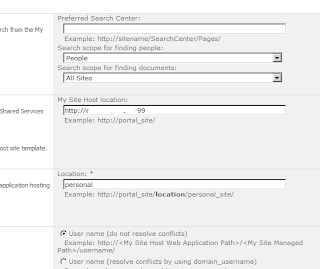





No comments:
Post a Comment