Remember this feature is a farm level feature, so if you make a change, it is going to affect every web application that you’ve created and needs to be done on every server running SharePoint.
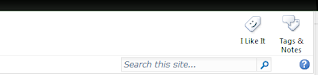
Now open central administration, go to System settings, Farm management, click on manage features

Deactivate social feature

Come back to any site in any web application, you will now not see I Like it and Tags and Notes option in the ribbon.
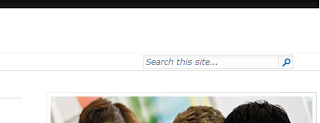
Now this is a farm level settings, but if you wish to hide and unhide based on individual users or groups or active directory groups, then also there is one way to do so.
Again go to central administration-> Application management ->service applications->manage service applications
Look for User profile service applications, click on the link.
Then under people, click on manage user permissions.
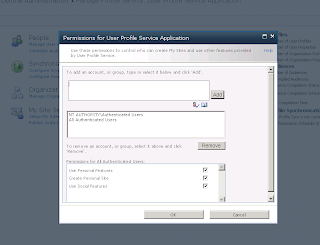
Now here, add individual users or Active Directory Group and select appropriate options for social features. If you want to enable it, keep the check box selected or else de select the check box to hide those features from specific users or groups.




2 comments:
Hi,
Thanks for the info.Whereas is there any possibility to deactivate this social tags feature to particular site collections alone?If yes please let us know
With Best Regards,
Naga Sudheer
note sure for particular site collection yet.
Post a Comment