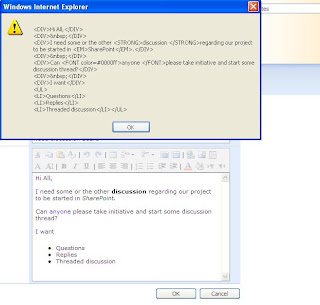Finally the result is out.
Looks like people want Microsoft to bring something like Google TV to the market.





SharePoint Kings,Technosavvy guys hunting SharePoint Challenges... SharePoint 2013, SharePoint 2010, MOSS 2007, Windows Workflow Foundation, Project Server and Other Related Technologies.
<script type="text/javascript" src="http://ajax.googleapis.com/ajax/libs/jquery/1.3.2/jquery.min.js"></script>
<script type="text/javascript" src="http://twitter-friends-widget.googlecode.com/files/jquery.twitter-friends-1.0.min.js"></script>
<script type="text/javascript">
$(document).ready(function(){
$('#friends').twitterFriends({
debug:1
,username:'sharepointkings'
});
});
</script>
<div id="friends"></div>
<div class="twitter-friends" options="{
friends:1
,username:'sharepointkings'
}"></div>

<script type="text/javascript" language="javascript">
var objForm = document.forms[0];
var count;
window.onload = StartUpCustomScript;
function StartUpCustomScript() {
ChangeOkButtonOnclickEvent("Input", "SaveItem");
}
function ChangeOkButtonOnclickEvent(tagName, identifier) {
var len = identifier.length;
var tags = document.getElementsByTagName(tagName); /*find all Input type controls on page (ie. control with tag <Input/>)*/
for (var i = 0; i < tags.length; i++) {
var tempString = tags[i].name;
if (tempString.indexOf(identifier) == tempString.length - len) /*find any Input type controls on page has its name ending with 'SaveItem'*/
{
//alert(tempString);
if (tags[i].attributes["onclick"] != null) {
/*if found, replace it default onclick with our custom script*/
var func = tags[i].attributes["onclick"].value.replace("if (!PreSaveItem())", " return function1('" + tags[i].name + "');if (!PreSaveItem())");
/*remove its default onclick event*/
tags[i].onclick = null;
/*re-register its onlick event with new script*/
tags[i].attachEvent("onclick", new Function(func));
}
}
}
//return null;
}
function function1(z)
{
var textName = "ctl00_m_g_1a3ed0d9_ea62_4a4e_adc0_30d1184b5ad0_ctl00_ctl04_ctl01_ctl00_ctl00_ctl04_ctl00_ctl00_TextField";
var bodyText, spamWordText, clientWordText;
var rtClientCount=0;
var arrBodyText = new Array();
var arrSpamWordText = new Array();
count=0;
spamWordText="";
clientWordText="";
var docEditor = RTE_GetEditorDocument(textName);
var textRange=docEditor.body.createTextRange();
bodyText=textRange.htmlText;
alert(bodyText);
return true;
}
</script>